Software Video to GIF Convert

GIF files are an integral part of the Internet as it is the only image format that allows lightweight motion pictures and you usually find some interesting scenes in a movie or a video and want to extract it to create a GIF image as your distinct, unique and impressive avatar. Then, you're pretty lucky that Free Video to GIF Convert is specially developed for users to convert different part of video to animated GIF images by setting different starts and ends. A wide range of video formats like AVI, MP4, MPEG, FLV, MOV, 3GP and many more are supported.
Now, use this free video to GIF converter to create an animated GIF picture that can be shared with your friends or used in design projects.
Features
- Create & share animated GIF for fun
- Convert any video files to GIF animation within 3 clicks
- Clip any part of videos to create GIF
- Many optimal frame size options for amateur and professional use
- Zoom in the current frame of video at its highest resolution for better view
- Preview your self-created animated GIF images from start to end during conversion
- Smooth conversion without any skipped frame
- Convert 300+ video formats without difficulty
- Supreme image quality
- 100% Free, Safe!
How to Convert Video to GIF
Step 1: Input Video
Launch Free Video to GIF Convert and click "Input" button to choose a video file from your computer and click "Open" to activate the "Output Options" window.
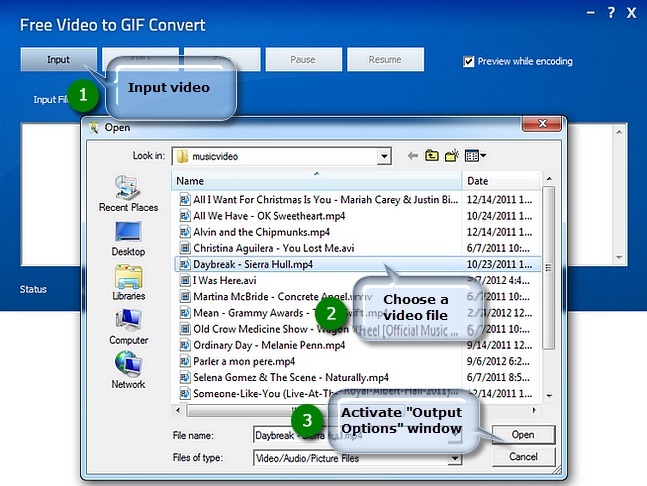
Step 2: Preset Output Settings
The detailed information of the source media file is displayed. Drag your mouse to move the slider to the position of time bar and use "Set Start/Set End" to specify the start/end frame. To choose more accurately, use "Next Frame" button. Remember to check "Cut Clip" to select a clip of video to make GIF (If you want to convert the whole video, uncheck it). Frame size is optional (Auto - Original; 128 * 96 - sqcif; 176 * 144 - qcif; and so on). If everything is ready, click "OK".
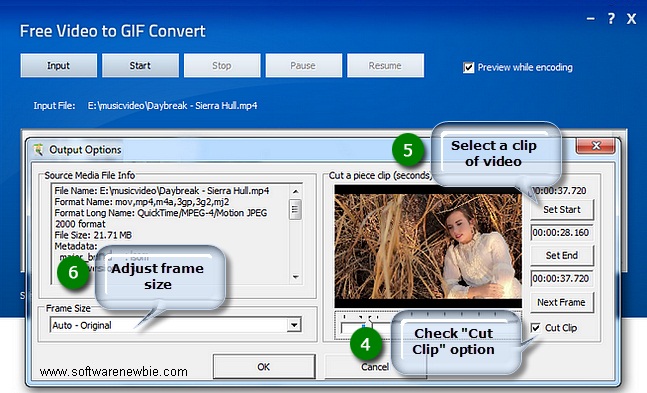
Step 3: Start Conversion
Click "Start" and some conversion information will be displayed. If you check the "Preview while encoding" box, a preview window will be activated through which you can preview the result. The conversion will be finished within just few seconds.

Developer : visite website
System Operation :Windows 95/98/ME/NT/2000/XP/2003/Windows 7/Windows 8
About 2 MB of disk space.
Licence : Freeware
Version :2.1.0 Size :4.5MB
Pub:softwarenewbie










0 komentar:
Posting Komentar